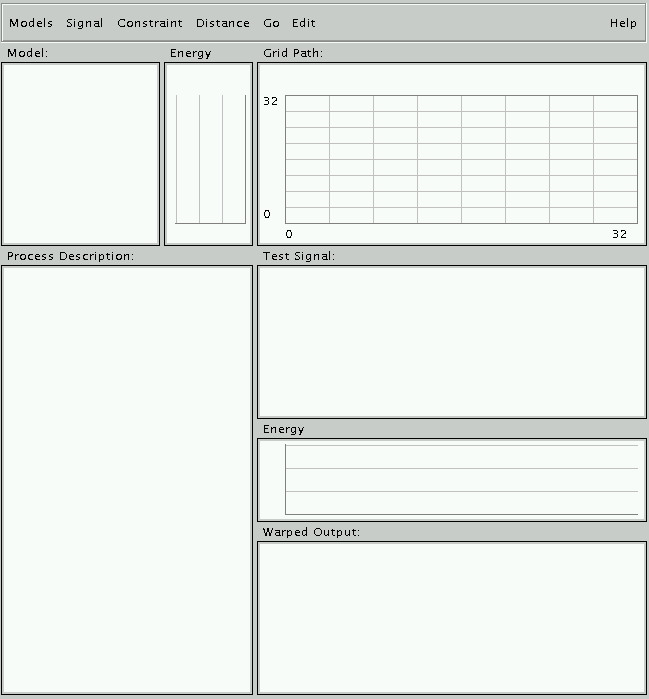The first thing user needs to do is to
start the applet.
You could also download the
source code
from our web-site and compile it yourself. At this point in the
tutorial we will assume that you can access the applet and that you
have started it.
Once the applet has loaded, you will see the following screen:
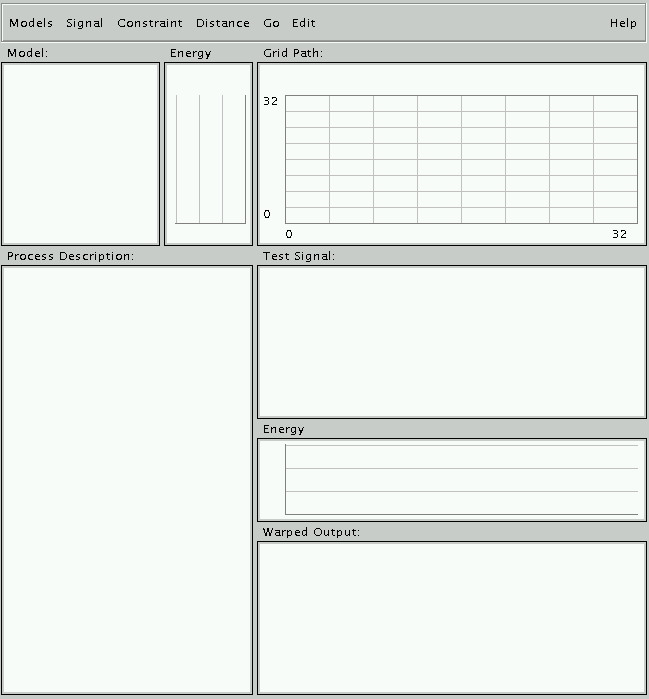
This screen has been partitioned into a Menu area, a Grid Path
panel, a Test Signal panel, a Model panel, two Energy panels,
a Warped Output panel and a Description panel. All the elements
have been enclosed in a separate rectangular border for clarity.
The menu items are used to choose a model, a test signal to
recognize, a specific local constraint or a distance measurement.
The Model, Test Signal and Warped Output panels display the
spectrogram of desired signal.
The Energy panels are used to display the energy plot of desired
signal and model.
The Grid Path panel shows the matching path between selected
model and test signal.
The Process Description panel tells user what the applet is
working on, the matching cost and recognition result.